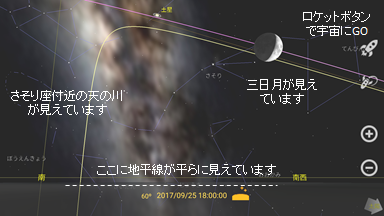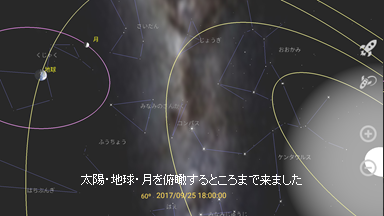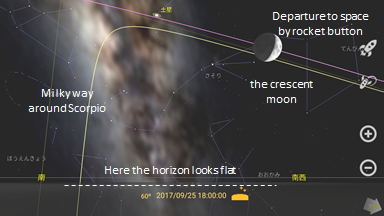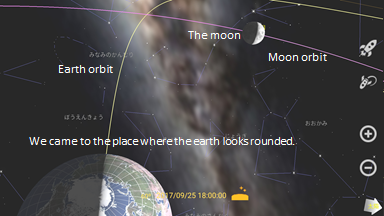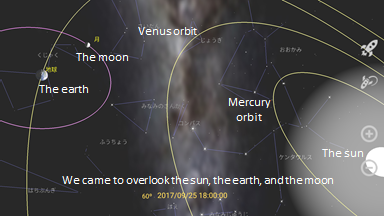1. Launch Application
After booting, lay the device on its side and hold it forward.
You can see the starry sky and the horizon. The directions are displayed
on the horizon. The observing location is in Tokyo. You can change to
the desired location in the settings.
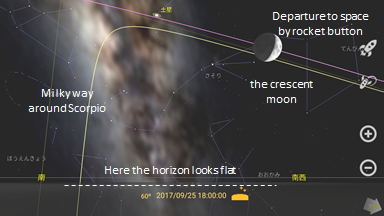
- The directions are displayed based on the sensor in the device. they are based on true north, not magnetic north.
When you feel that the azimuth is incorrect
2. Usage as a constellation guide / planet guide
Please hold the device in various directions.
The starry sky that should be visible in that direction is displayed
(even in the daytime).
- In the beginning, constellation lines, constellation names, and guidelines are displayed.
- The constellation illustrations can be seen depending on the setting.
- Planets, the moon, and the sun are also displayed.
- You can display/hide the name of the star, the coordinate
scale and grid line, etc. with the "settings"
button from the main menu (it appears when you tap the screen if it is
not displayed).
 |
settings |
If you feel that the field of vision is too narrow, you can widen
the field of view (wide-angle display) with two-finger pinch action or
the "wide angle display" button that is at the right end of the screen.
If you want to enlarge the moon or the planet, you can
enlarge the center of the field of view using the two-finger
reverse pinch action or the "Telephoto display" button.
 |
Telephoto display |
 |
Wide angle display |
3. Swipe the field of view
The starry sky displayed on the screen depends on the direction
of the device is held. However,
if you want to decide the direction that you can see manually, you
can change the operation mode alternately with the next toggle button.
In manual mode you can change the viewing direction with one
finger swipe.
 |
manual mode operation
|
 |
sensor mode operation |
4. Time settings
The starry sky at the current time is displayed, but you can change the time freely.
You can set the time with the "time settings" button in the main menu.
 |
Time settings |
You can control the time with the time change button. For
example, Tapping the "+1dy" button makes the 1-day time advances. If you press and
hold(long tap) the "+1dy" button,
time advances continuously, one day at a time. If you tap the
"+1dy" button repeatedly, it will advance continuously and quickly.
If you proceed for one hour, you will be able to observe the hourly diurnal motion of the starry sky. Let\'s observe the movement direction of stars and the movement of stars around the Polaris.
If you proceed one day at a time, you will be observing at the same time every day,
So you can observe the daily revolution of the moon and the daily revolution of the planet.
5. Departure to space
You can take the sightseeing spaceship and leave for space. To depart to space, use the button on the right side of the screen.
 |
Departure to space |
In order not to lose sight of the Earth immediately after
takeoff, it is good to watch the horizon. As the spaceship advances, you
can see the topography of the starting point, the whole earth, and
finally, you can go far further from the earth.
To return to the earth, use the "Return to Earth" button.
 |
Return to the Earth |
If you lose sight of the earth, press and hold the "Return to
Earth" button or tap the following "return home" button to return to
the state at startup.
 |
Return home |
6. Watch the rotation and revolution of the earth from outer space
Leaving the earth by the sightseeing spaceship, you can see the rotation and revolution of the earth from outer space.
When you are on the ground and immediately after you depart,
you will see the following sign on the right side of the time display.
(This is not a button to tap)
 |
Ground mode (Rotation tracking mode) |
As long as the sign abobe appears, even if you go out in space, you can
not see the Earth's rotation because the spacecraft is moving along with
the Earth's rotation.
As you go a little further from the earth you will see the following sign.
 |
Rotation observation mode (revolution tracking mode) |
When the sign abobe is displayed, the sightseeing spaceship moves in synchronization with the revolution of the earth.
You can observe the rotation of the earth from the spaceship by pressing and holding the "+1dy" button in the time setting
scene.
However, we cannot observe the revolution of the earth.
As you go a little further from the earth you will see the following sign.
 |
Revolution observation mode (interplanetary fixed mode) |
When the sign abobe comes out, the spaceship will be
independent of the earth's revolution.
Therefore, we can also observe the revolution of the earth. If you press
and hold the "+1wk" button or another in time-setting, you can see the
earth's revolution well.
7. Operation outside the earth
When you leave the earth and the earth appears to be round, you can perform the two-finger operation. With a two-finger
swipe, you can move the viewpoint.
You can also rotate the view with a two-finger rotation action.
While watching the solar system disc, if you are spinning around with a two-finger swipe,
you may not know whether you are seeing the solar system from the north side or from the south side.
In such a case, turn on the "Bugdroid" button in "settings".
Then Bugdroid will appear in between the Mars orbits and the Jupiter
orbits (asteroid belt) and walk in the same direction as the Earth
revolves. The head side of Bugdroid will be north.
8. Observation of the Earth's rotation and revolution
Compared to the revolution radius of the earth, the size of the earth is extremely small,
so this application displays the sun, the planets (including the earth),
the satellites (including the moon) larger than they are. (deformation)
To see the true appearance of rotation and revolution, it is necessary to release the deformation.
When "Magic of Deformation" in " settings " is turned OFF, the deformation will be canceled and the scale becomes actual.
(You may get lost if you do not operate this while on the ground.)
When you go out into space on a real scale and observe the rotation and revolution of the earth,
you can observe that it takes less than 10 minutes for the Earth to travel the same distance as its diameter.
9. Observation of the Moon and its orbit
In the evening, if you see a crescent moon in the western sky,
let's check the relative positions of the Earth, the Moon, and the sun.
leave for outer space slowly with the "Departure to space" button
with paying attention so as not to lose sight of the earth and crescent moon.
The wide-angle option is recommended when the Earth and Moon are likely to be out of sight.
Furthermore, Continue to keep looking at the moon and the earth will appear to be round as follows.
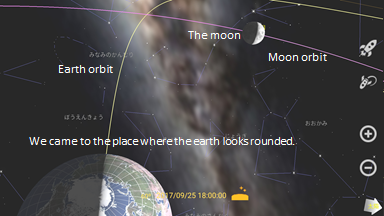
Going further, the orbit of the moon seems to be round and you can see that the angle formed by the moon,
the earth, and the sun is about 45 degrees.
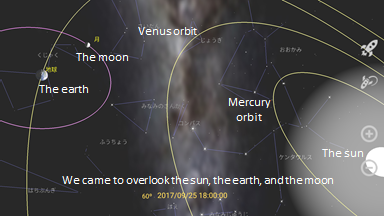
Let's check the orbital plane of the moon and the orbital plane of the earth again as we return to the earth.
The following "observation" button allows you to adjust the date
and time, when you observe the crescent moon, the waxing half-moon
(first quarter), the full moon, or the waning half-moon (last quarter).
 |
observation |
10. Observation of lunar eclipse
From the " observation " button, you can select the "lunar eclipse" button and you can choose the total lunar eclipse that you want to observe.
In the lunar eclipse scene, the deformation is canceled automatically,
so it seems that the moon has suddenly become smaller and it may be hard to find the moon,
but this is the actual size.
"Telephoto" makes the screen
suitable for observing the shape of the moon. Since the total lunar
eclipse is a phenomenon of about 3 hours, it is good to observe with
fast forward after rewinding for several hours.
Let's check from which side the moon is disappearing and from which side the moon is restoring.
When observation is over, use the return home button to restore the state at startup.
(The deformation will also become effective.)
11. Observation of solar eclipse
From the " observation " button,
you can select "solar eclipse" and you can choose the solar eclipse that you want to observe.
In the solar eclipse scene, the deformation is canceled automatically,
so it seems that the sun has suddenly become smaller and it may be hard to find the sun,
but this is the actual size.
"Telephoto" makes the screen suitable for observing the
shape of the sun.
Since the solar eclipse is a phenomenon of about an hour, it is good
to watch it by fast forward after rewinding for about 1 hour.
Let's check from which side the sun is disappearing and from which
side the sun is restoring.
During the solar eclipse, if you jump out into space, you can
see the moon's shadow on the earth. (You may need to change the view
angle with a two-finger swipe.) When observation is over, use the return home button to restore the state at startup.
(The deformation will also becomes effective.)
12. Setting of observing location
When you start for the first time, the observing location is in Tokyo.
By selecting "observing location" from the " settings "
button you can change the observing location.
You can enter the latitude/longitude as it is, or you may
acquire the location information that the device has.
(It is necessary to set the authority of the location of the Android OS.)
13. If the Earth's rotation stops
We cannot stop the rotation of the real earth, but you can stop the rotation of the earth in the application.
Leave the earth and proceed to " rotation observation (revolution tracking) mode ".
In " time settings ", long-press the "+1dy" button to see the rotation of the earth.
Then, press the following "If Earth" button.
 |
If Earth ... |
When you select "stop rotation", the rotation stops. Let's go back to the ground.
Because the rotation is stopped, the constellation will not move even if time passes. (Diurnal movement has stopped.)
However, the earth orbits around the sun, and the planets continue to move.
If you fast forward the time with
time settings "(eg long-press" +1wk ")
you will see that the sun rises from the west and sets to the east.
It will take a year for the sun to return to the same position.
For observing only the movement of the planets it may be convenient to stop the rotation of the earth.
14. If the Earth's revolution stops
We cannot stop the revolution of the real earth, but you can stop the revolution of the earth in the application.
Leave the earth and proceed to "Revolution observation mode (interplanetary fixed mode)".
In " time settings " long-press "+1dy" to make the state of the earth look and revolution visible.
Then, press the "If Earth" button.
If you select "stop revolution", the revolution will stop.
Please go back to the ground and observe how starry movement is going on.
What will happen if you also stop rotation at the same time?
15. If the inclination of the Earth's axis of rotation is 0
This is also impossible, but let's try it.
Leave the earth and proceed to "Rotation observation mode (revolution tracking mode)".
In "time settings" long press the "+1dy" button to make the state of the earth visible.
Press the "If Earth" button, and press "Earth inclination 0".
The earth's axis will stand perpendicular to the plane of revolution of the earth.
Let's go back to the ground.
The north celestial pole is in Draco Constellation, and the center of the diurnal movement is there.
The sun rises from the due east at 6 am and sets due west at 6 pm throughout the year.
When you deactivate the deformation and observe the sunrise time and
the sunset time carefully, it fluctuates about 15 minutes throughout
the year. Selecting "If Earth" and "perfect Circle Orbit",
the earth will have a perfect circle instead of an elliptical orbit. Then, this fluctuation disappears.
16. If Earth inclination is 90
This is also impossible, but let's try it.
Leave the earth and proceed to "Rotation observation mode (revolution tracking mode)".
In "time settings" long-press the "+1dy" button to make the state of the earth visible.
Press " If Earth " button, and press
"Earth inclination 90".
The earth's axis will topple sideways. The tip of the axis of the north
side points to the position where the sun exists on the summer solstice
point.
Let's go back to the ground.
The north celestial pole is at the feet of Gemini Constellation, and the center of the diurnal movement is there.
On the summer solstice, the sun is in the North Pole of the sky. The
sun does not set in the summer. On the contrary, the sun does not rise
in winter.
The earth will have a tough climate if it comes to this.
17. Explanation of planetary movements by the geocentric theory
Up to this point, we have taken a position grounded on the heliocentric theory. Let's try different ones.
Leave the earth and proceed to " revolution observation (interplanetary fixed) mode ".
In " time settings " long-press the "+1dy" button to make the state of the earth rotation and revolution visible specifically.
Press the " If Earth " button.
If you choose "Static at the center of the universe" "Rotating at
the center of the universe 1" or "Rotating at the center of the universe
2", the Earth-centered universe will appear.
"Still at the center of the universe" will explain the movements of
stars and planets in the geocentric theory. Because the earth is
stationary, the celestial spheres go around the earth once a day.
In 'Rotating at the center of the universe 1', the earth rotates on
the center of the universe. The sun accompanied by the
planets/satellites other than the Earth/Moon revolves around the earth.
This will also explain the movements of stars and planets in the
geocentric theory.
In "Rotating at the center of the universe 2", the epicycle model is
displayed. This will also explain the movements of stars and planets in
the geocentric theory.
In the simulation of these three geocentric theories, the
position of the planets are calculated in the heliocentric theory, and
the viewpoint is changed so that they can be shown in the geocentric,
and then orbits are drawn.
In either simulation, if you return to the
Earth, the movement of the constellation and the solar planet is the
same at all with that of the heliocentric theory.
Please investigate the history of the geocentric theory and the heliocentric theory.
Q&A 1. When you feel that the azimuth display is strange.
- Please correct with the famous figure eight movement if the
direction deviates. (Please search the web for the figure 8 movement)
- When the device is near a magnet or the device is in the rebar,
steel building, the sensor cannot detect the azimuth correctly. Please
move the magnet away.
- Some smartphone cases use magnets. This also interferes with the detection of the azimuth.
- If you cannot fix it even with the figure-eight movement please restart the device and then wave it in the figure-eight.
Q&A 2. The difference between the operation of one finger and two fingers
- one finger: When in manual mode, use one finger swipe to
indicate the viewing direction. (It corresponds to how to hold a device
in sensor mode.)
- two fingers: When you are on the ground, you can telescope or wide-angle view with two fingers scaling operations.
(The telephoto view and the wide-angle view can also be available with the + - button on the right edge of the screen)
After jumping out into space, you can perform the following actions in addition to the two-finger scaling operation.
With two fingers swipe, the pleasure spacecraft will turn around the earth.
Two-finger rotation rotates the screen around the earth.