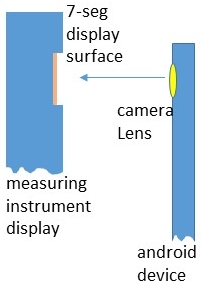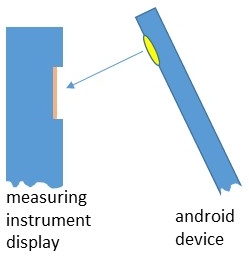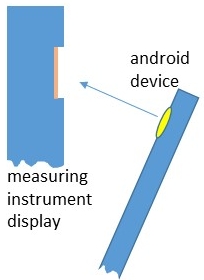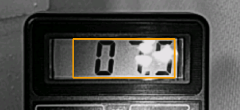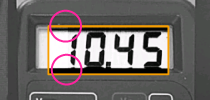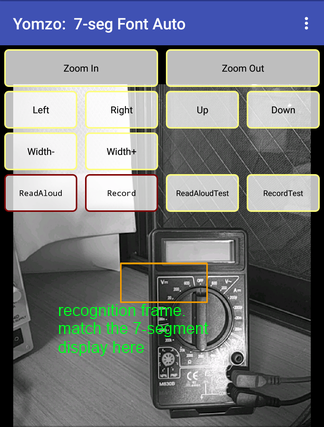1. Overview
- "Yomzo" continuously recognizes values from the display of the measuring equipment, reads out the values by voice, and saves them to a file at a constant interval.
- The reading aloud function can be used by those who have a visual impairment when learning.
- The device's camera, storage, and OCR (Optical Character Recognition) feature are used.

The instrument behind the device is visible on the screen. The value of the 7-segment display of the measuring instrument is read and displayed at the bottom of the screen.
2. First Time Launch
"Yomzo" uses the camera and storage of the device.
Please grant permission to use the camera and storage at the first launch.
3. Fixation of Equipment
In order to read numbers continuously, it is recommended to use holding fixtures for both the measured value display of the measuring instrument and the camera of the device.
At this stage, make sure that the 7-segment display of the measuring device is almost at the center of the screen.
The camera should be set in front of the recognition target properly.
| Camera position |
Comments |
OK
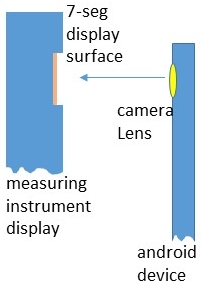 |
No problem. |
NG
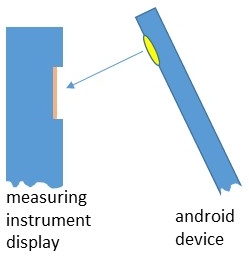 |
Camera orientation is incorrect and can not be recognized correctly. |
NG
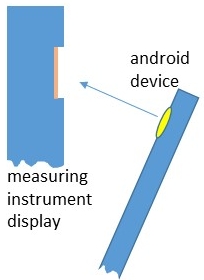 |
Camera orientation is incorrect and can not be recognized correctly. |
4. Focusing
Tapping the screen, the inside of the recognition frame would be in focus.
5. Ambient Light
Make sure there are no uneven shadows or lighting reflections.
Ambient Light
| Views of The Screen |
Comments |
OK
 |
No problem. |
NG
 |
There are uneven shadows on the display unit and it can not be recognized correctly. |
NG
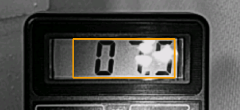 |
Illumination is reflected on the display unit and it can not be recognized correctly. |
6. The Setting of Numeric Character Type
Please select "Recognition mode" from the menu on the upper right of the screen (three vertically arranged dots) and select the numeric character type to be recognized.
Recognition Mode Menu
| 1 |
 |
black 7-seg-numeral on white background (7-seg LCD) |
| 2 |
 |
white 7-seg-numeral on black background (7-seg LED): This may be appropriate in the case of luminescent characters other than white. |
| 3 |
 |
red 7-seg-numeral on black background (7-seg LED): It may be appropriate to select '2'. |
| 4 |
 |
green 7-seg-numeral on black background (7-seg LED): It may be appropriate to select '2'. |
| 5 |
 |
black ordinary numeral on white background (bitmap LCD) |
| 6 |
 |
white ordinary numeral on black background (bitmap LCD) |
Numeric Character Type
 |
7-segment numerals |
 |
ordinary numerals |
Some 7-segment LED displays that look normal to the human eye may flash on the screen. In such cases, the numerals cannot be recognized.
This problem can be solved by slowing the shutter speed of the camera, but most Android device cameras cannot slow the shutter speed.
In that case, by installing an ND filter in front of the camera lens and reducing the amount of light to the camera, the shutter speed can be decreased and the 7-seg numerals can be recognized correctly.
Color cellophane can be used instead of the ND filter.
7. Recognition Frame Matching
The screen image of the measuring equipment is adjusted to the recognition frame by setting the magnification by the zoom buttons, adjusting the position of the recognition frame with the left, right, up, and down buttons, and adjusting the string width by the width buttons.
Adjust so that the line at the top of the recognition frame touches the top of the numerals and the line at the bottom of the recognition frame touches the bottom of the numerals.
It is easy to match if you first adjust the height of the numeric string with the zoom buttons.
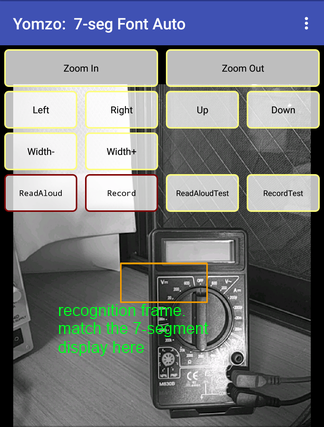
Screenshot of "Yomzo" / Orange rectangle represents the recognition frame.
The scenes of Matching The Recognition Frame
| Recognition Frames and 7seg Displays |
Comments |
Fine
 |
It is good. If there is a possibility that anything is also displayed in the left margin, you need to extend the recognition frame to the left. |
NG
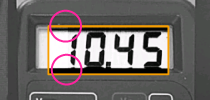 |
It cannot be recognized correctly. The gap between the top and bottom of the numerals and the recognition frame is too large, and the black shadow is connected to the number. |
NG
 |
It cannot be recognized correctly. The frame of the measuring equipment is incorporated at the right end of the recognition frame. It causes false recognition like 10.451. |
NG
 |
It cannot be recognized correctly. The measuring equipment is inclined to the recognition frame. |
NG
 |
It cannot be recognized correctly. The numerals to be recognized extend out of the recognition frame. |
8. Brightness Compensation in The Recognition Frame
On actual measuring equipment, the indicator may become dark and obscure.
In Such cases, from the menu at the top right of the screen (three vertically arranged points), choose the setting that makes the display clearer with "Image Compensation".
Normally, it is not necessary to divide the recognition frame, but if the brightness differs between the left and right sides of the frame, it may be better to divide it.
Brightness Compensation in The Recognition Frame
| Views of The Screen |
Screen Brightness Compensation Settings |
 |
Not applied : Although it may be good as it is, it may lead to misrecognition. |
 |
Compensation -1 : You may as well compensate a little more. |
 |
Compensation -4 : The compensation may be too strong. Please adjust with recognition status. |
9. Blur
When reading 7-seg numerals, it may be possible to reduce false recognition by blurring numbers. In such a case, please set "blur" from "other settings".
10. Corner Cover
Characters other than numbers and symbols may appear on the left end of the display unit of the measuring equipment, which may cause misrecognition.
Corner cover can be used in such a case.
Set "Left corner cover" of "Other settings" in the menu. Since covers with different widths are prepared, the convenient one can be used.
Disturbing Characters and Corner Cover
 |
No corner cover. Correct recognition can not be obtained. |
 |
Corner cover is applied. Correct recognition is obtained. |
11. Read aloud
When you press the "ReadAloud" button, "Yomzo" reads the value aloud. Speech-language depends on system setting.
12. Save Files
After setting the recording interval and the recording duration in the menu and pressing the "Record" button,
the time series recognized result is saved in the file in CSV format.
The Save setting is limited in the trial version app.
The storage location is the folder "DDReaderWork" of storage (even if it is emulated).
13. Precautions for Use
- Depending on the device, if you use the camera for a long time, the temperature of the battery may rise and the device may stop abnormally.
- Although the recognition rate of "Yomzo" is high, it is not perfect. Please use the data obtained by using "Yomzo" at your own risk.
14. Supplement
14.1 Test Read Aloud
When you press the "TestReadAloud" button, the app reads aloud the numerical value prepared in advance. You can check whether the reading aloud mechanism is working or not.
14.2 Test Record
When the "TestRecord" is pressed, the data prepared in advance is output to the file in CSV format.
The storage location is the folder "DDReaderWork" of storage (even if it is emulated).
14.3 Export Saved CSV File to Windows PC
To Export the saved CSV file to Windows PC, follow the procedure below.
- Connect the PC and the device with a USB cable.
- Since it seems that the device is normally set to allow only power charging, please set it to allow file transfer on the device side.
- Then, from WINDOWS PC Explorer, the device appears as external storage (same as SD card), so please open it.
- There will be a CSV file with the file name derived from the saved time in the folder "DDReaderWork", copy it to the PC.
- The CSV file can be processed by spreadsheet software as necessary.
15. Credit
"Yomzo" depends on the two libraries.
- OpenCV (BSD License)
- Tesseract OCR (Apache License 2.0)